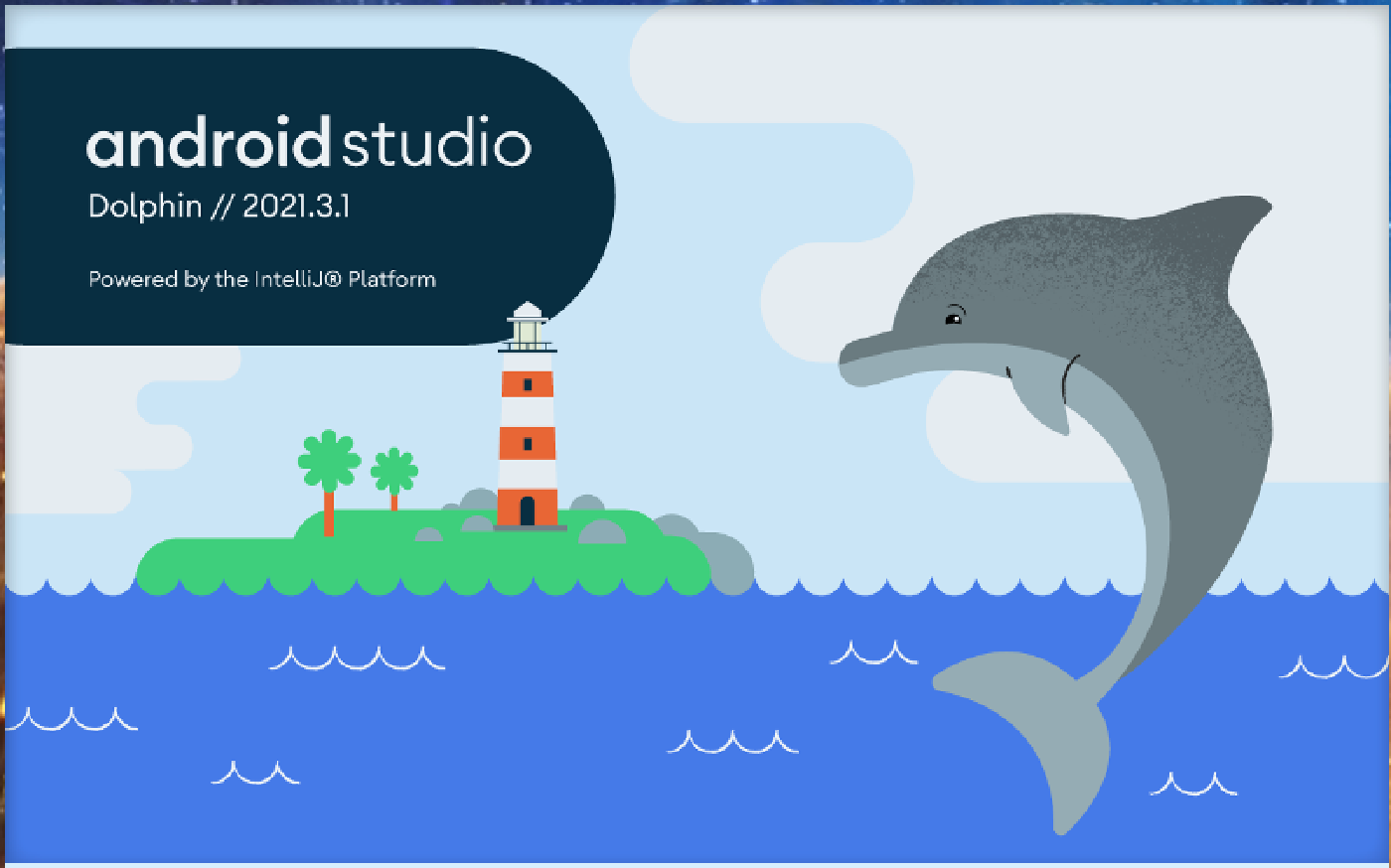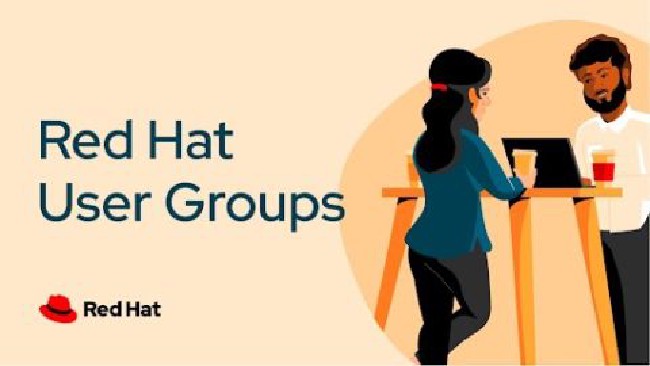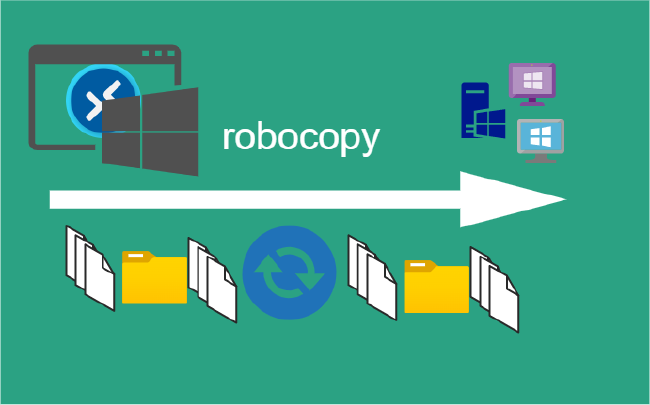Android Studio & Android SDKs
Installing Android Studio & Android SDKs for Windows
This installation is based Android Studio Dolphin.
Android Studio is the official IDE (Integrated Development Environment) for Android app development and it is based on JetBrains’ IntelliJ IDEA software.
Minimum system requirements:
- OS: Windows 8/8.1/10/11 (64-bit)
- CPU: 2nd generation Intel CPU (Sandy Bridge) or newer, AMD CPU with support for a Windows Hypervisor
- Memory: 8 GB RAM
- Free storage: 8 GB
- Screen resolution: 1280 x 800
Installation Steps
Download Android Studio Click Download Android Studio Button
Click on the “I have read and agree with the above terms and conditions” checkbox followed by the download button
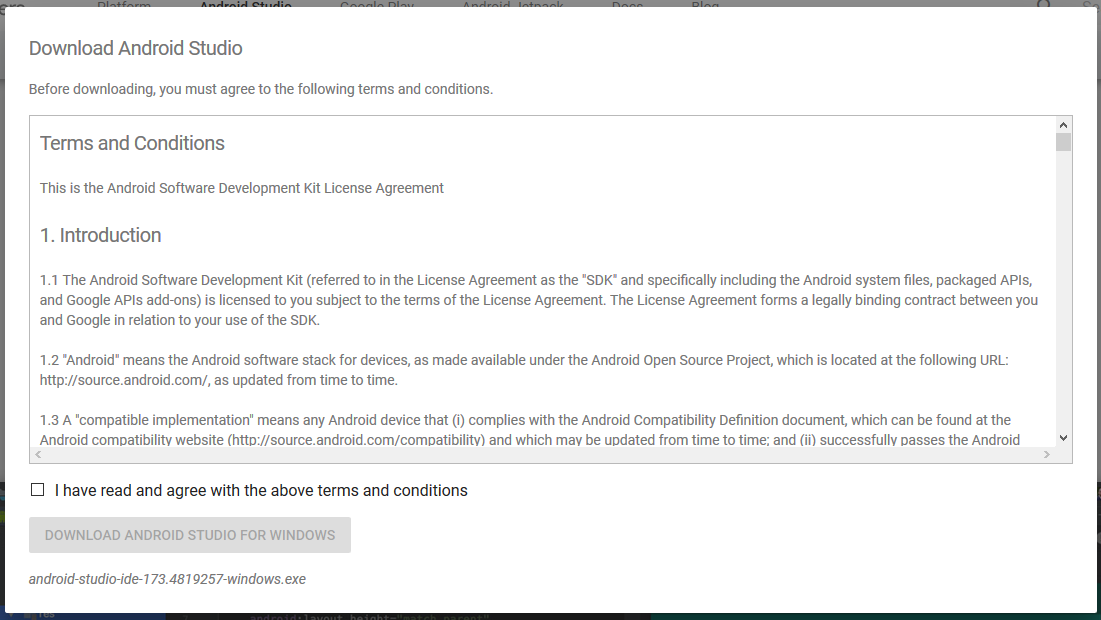
Click on the Save file button in the appeared prompt box and the file will start downloading.
Open the file from downloads and run it. It will prompt the following dialog box.
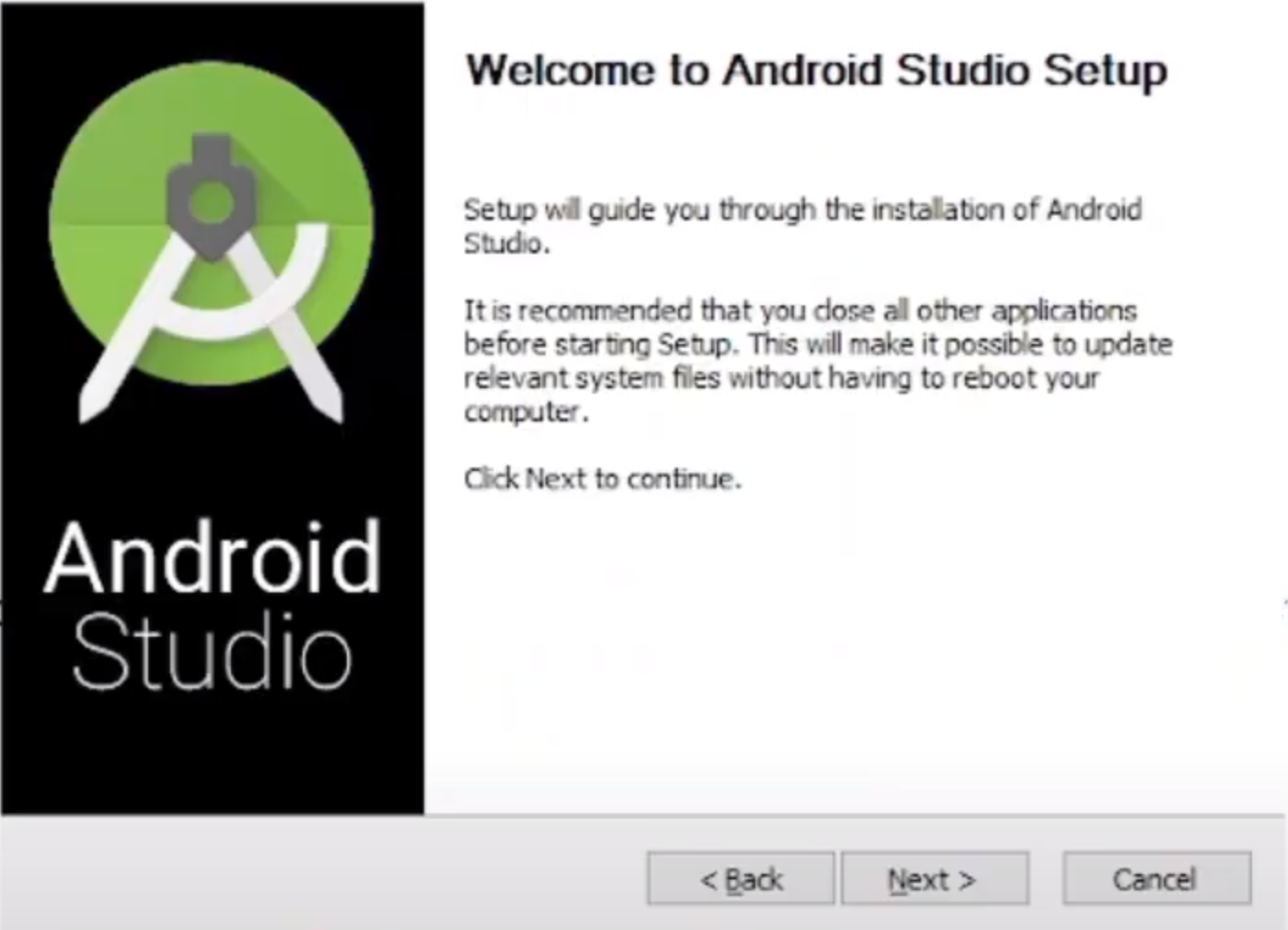
Choose Components. Click on next.
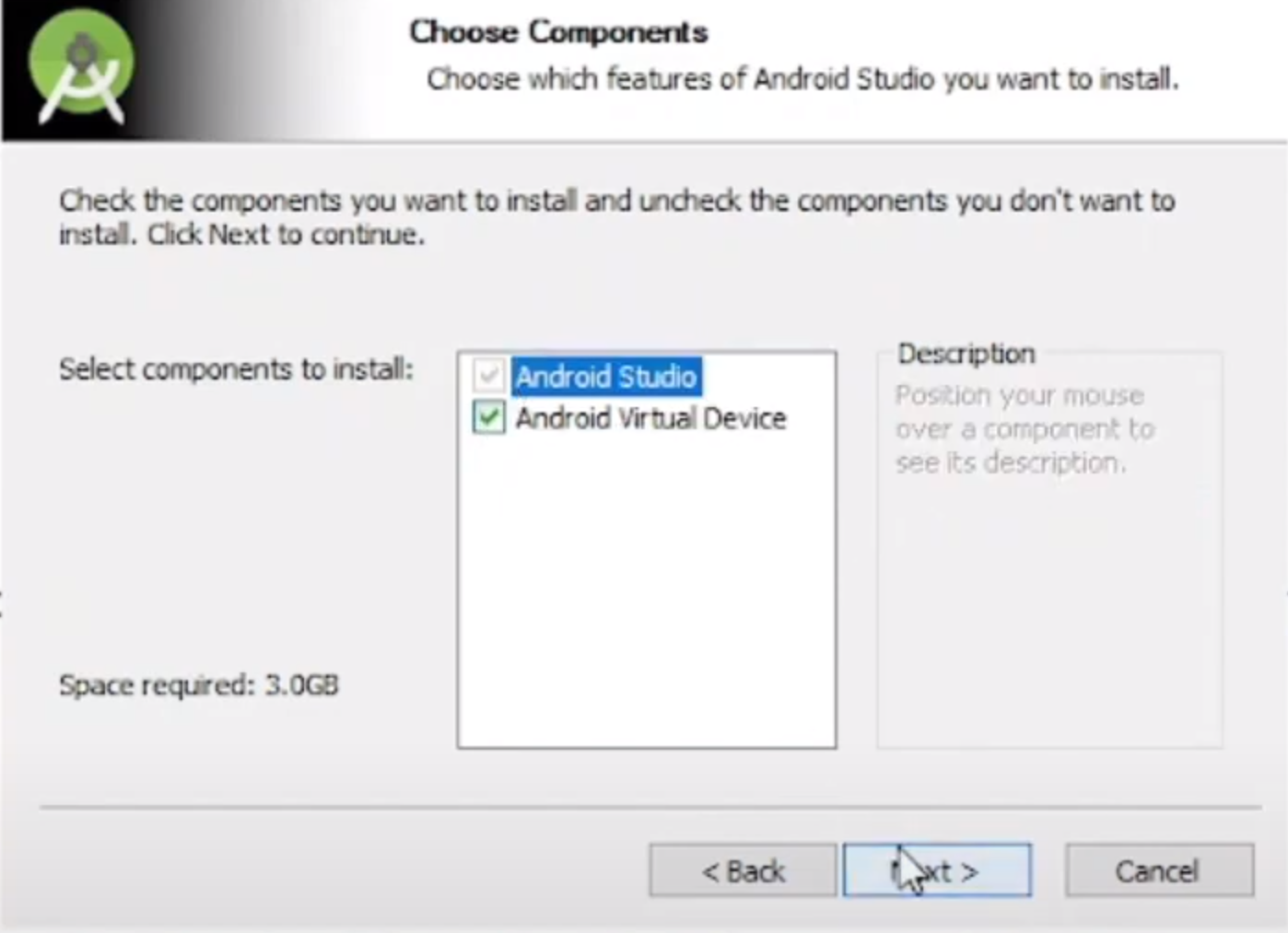
The prompt will ask for installation path. Choose a path and hit next.
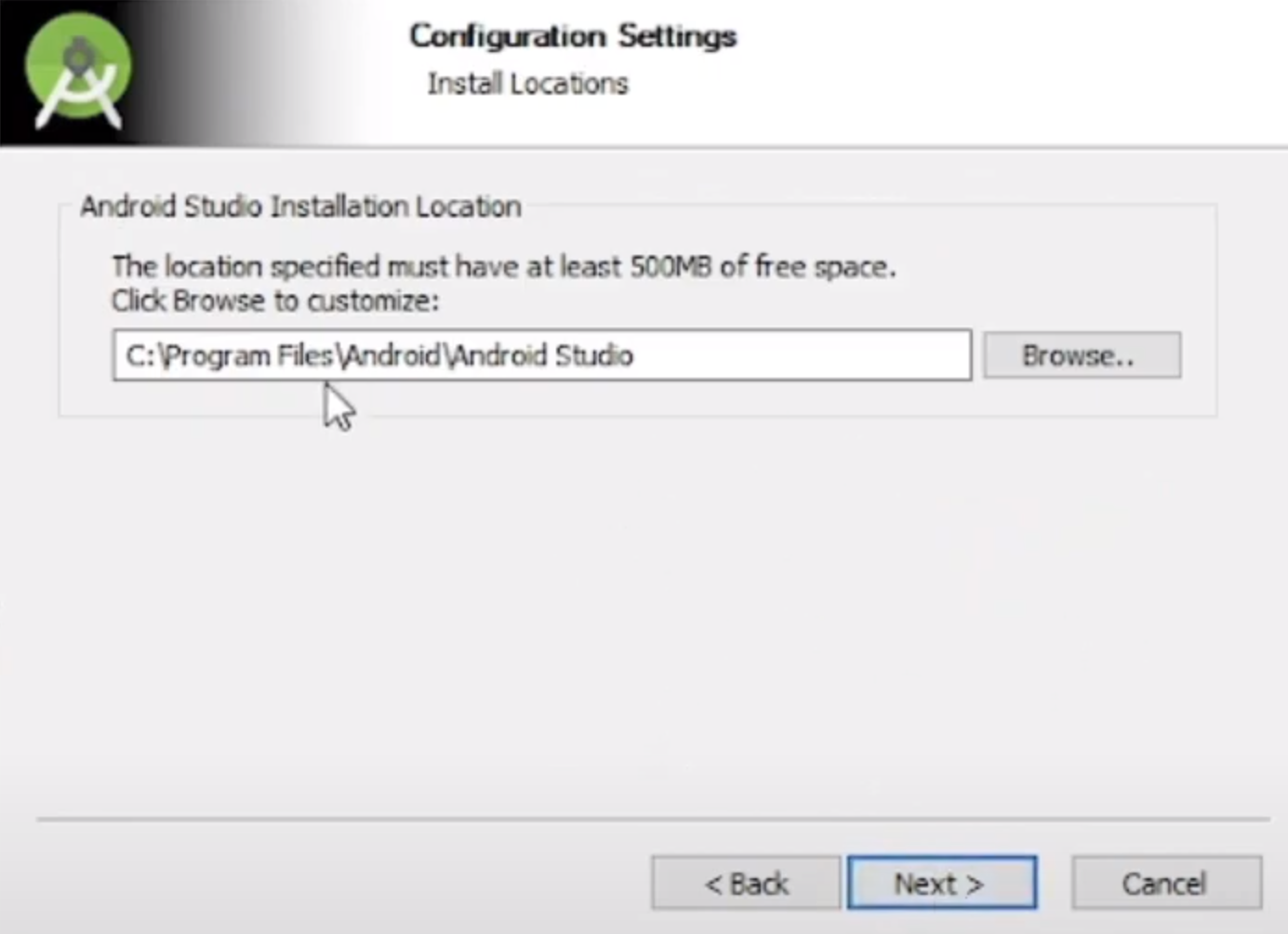
Choose Start Menu options.
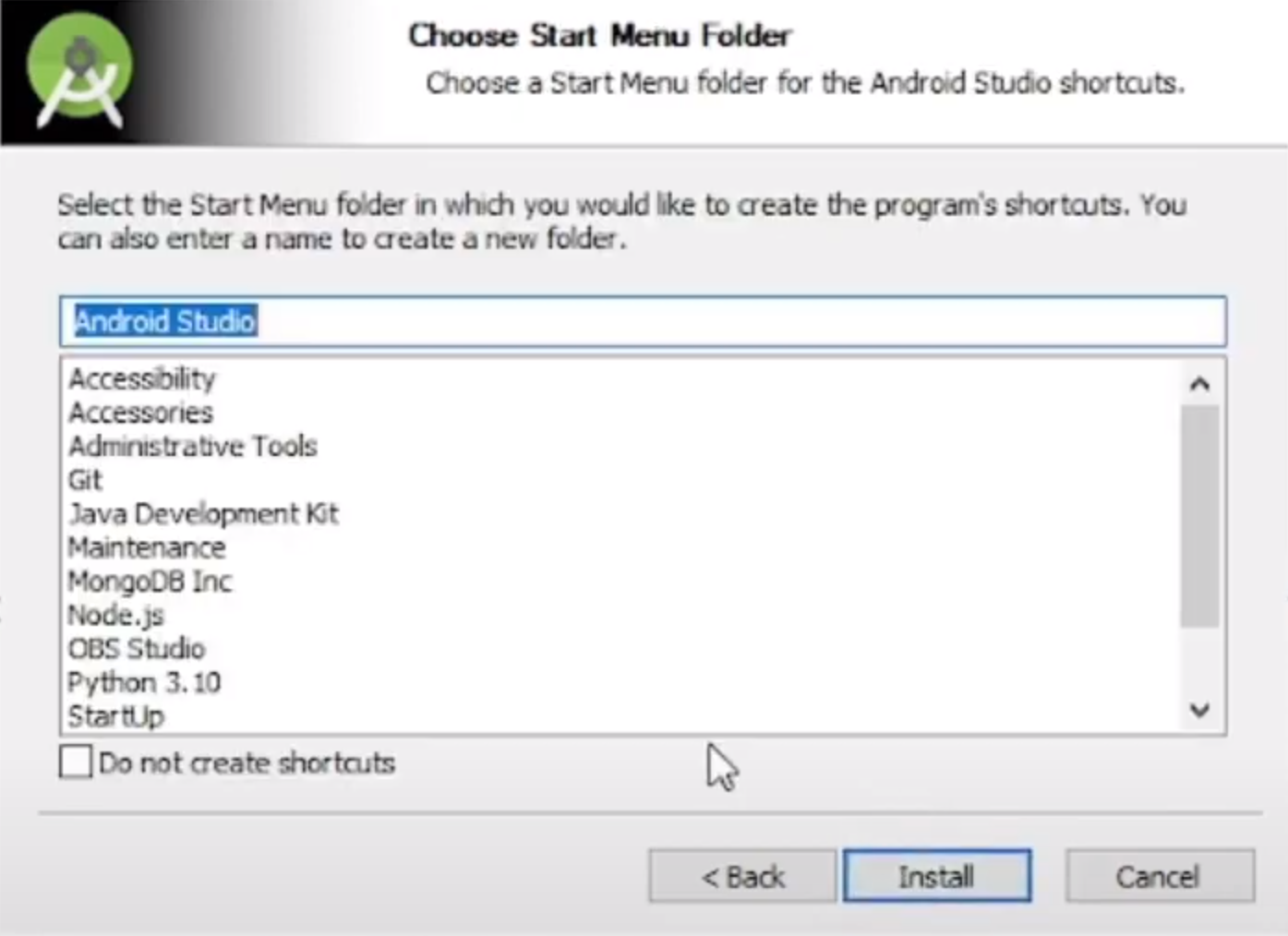
Installation will start
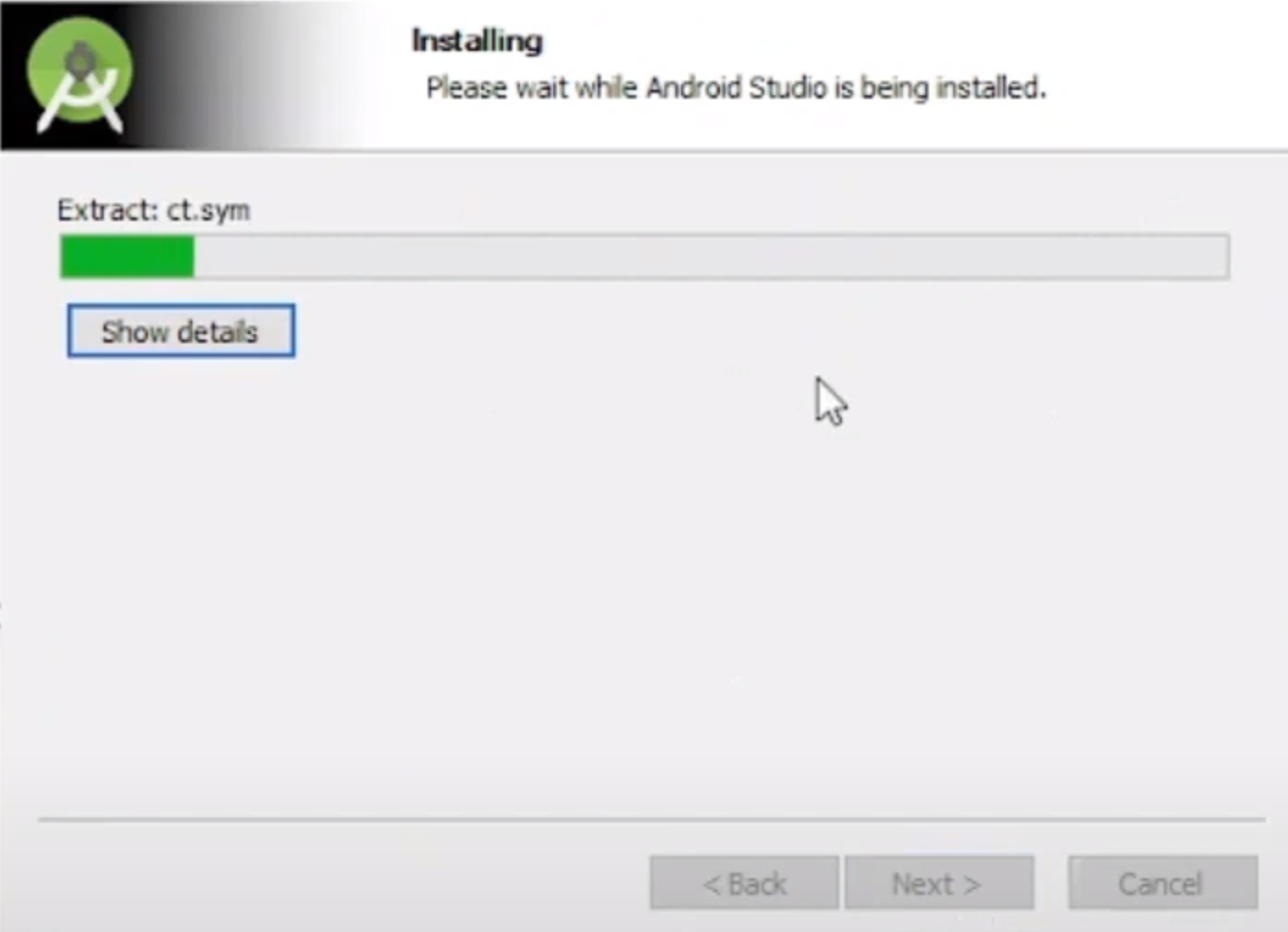
Once “Finish” is clicked, it will ask whether the previous settings need to be imported [if the android studio had been installed earlier], or not. It is better to choose the ‘Don’t import Settings option’.
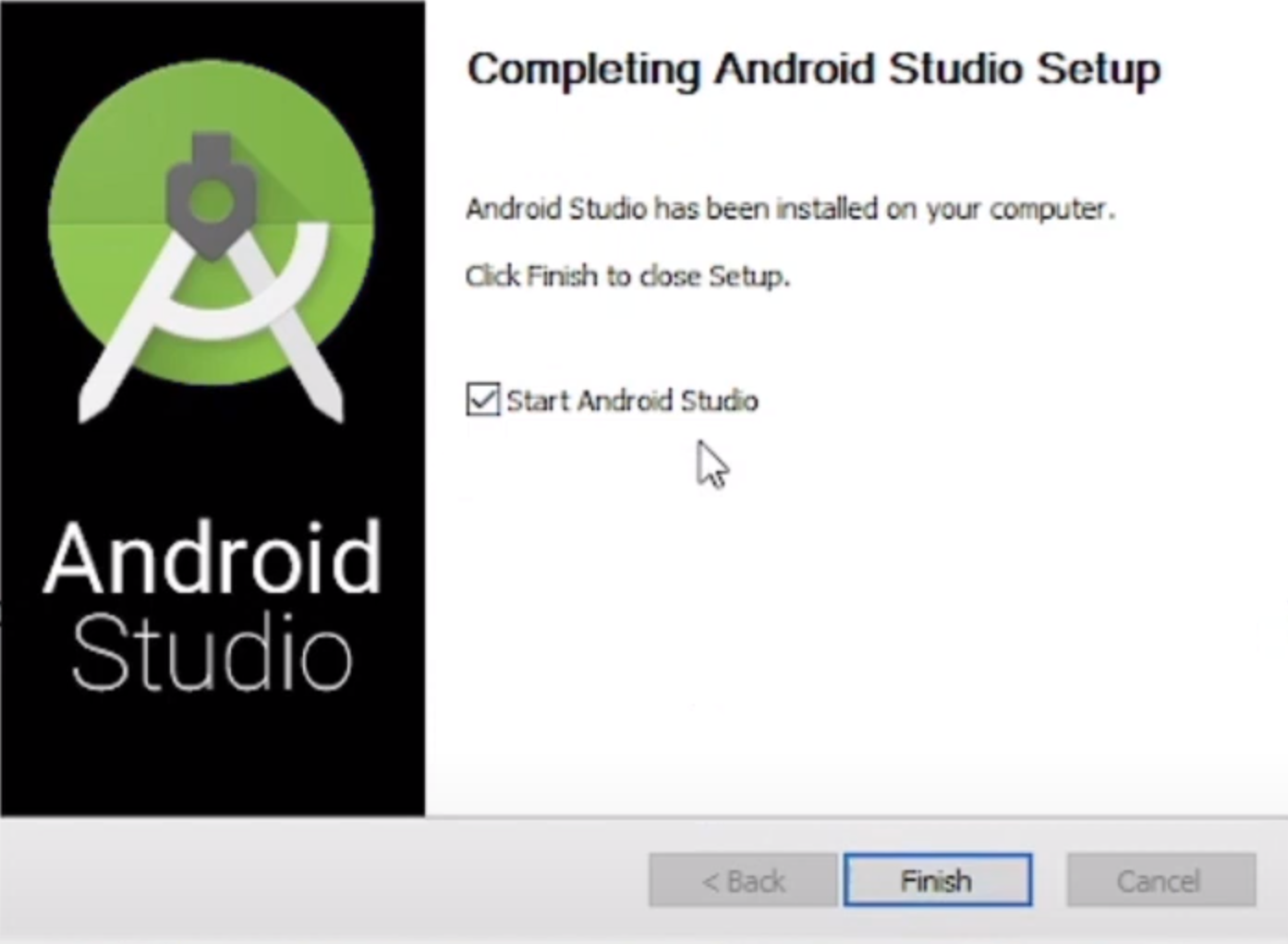
The finding the available SDK components will run and take awhile.
After it has found the SDK components, it will redirect to the Welcome dialog box.
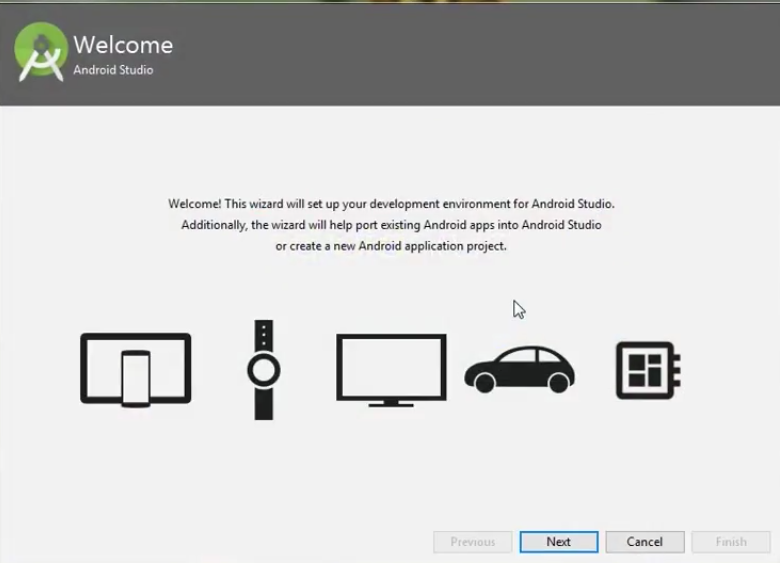
Choose Standard and click on Next. Now choose the theme, whether the Light theme or the Dark one. The light one is called the IntelliJ theme whereas the dark theme is called Dracula. Choose as required.
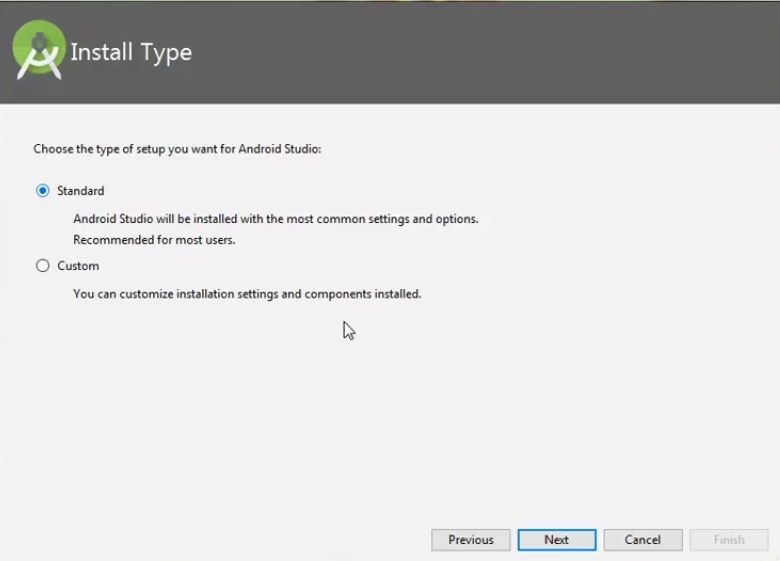
Choose Standard and click on Next. Now choose the theme, whether the Light theme or the Dark one. The light one is called the IntelliJ theme whereas the dark theme is called Dracula. Choose as required.
Click on the Next button
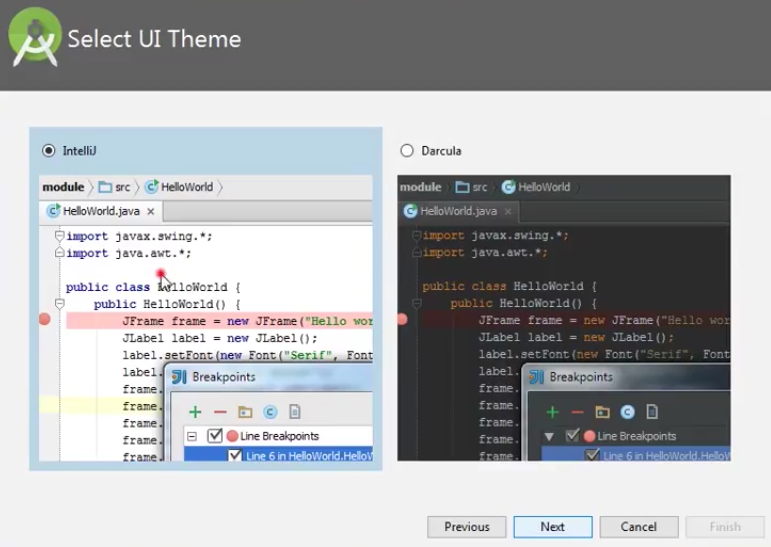
Download the SDK components.
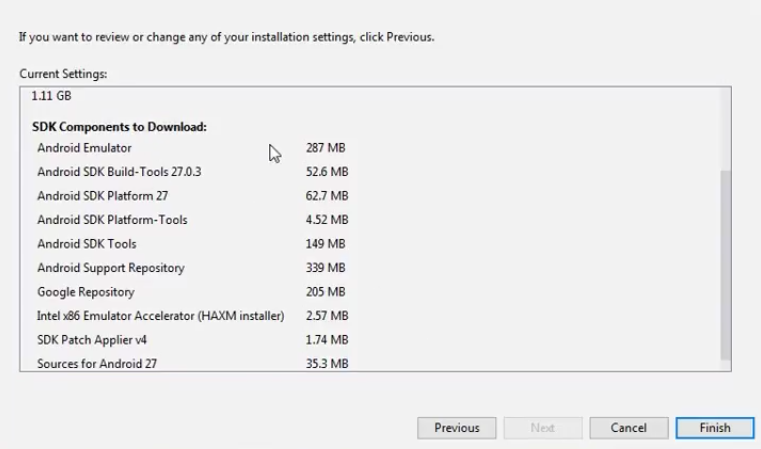
Click on Finish. Components begin to download let it complete.
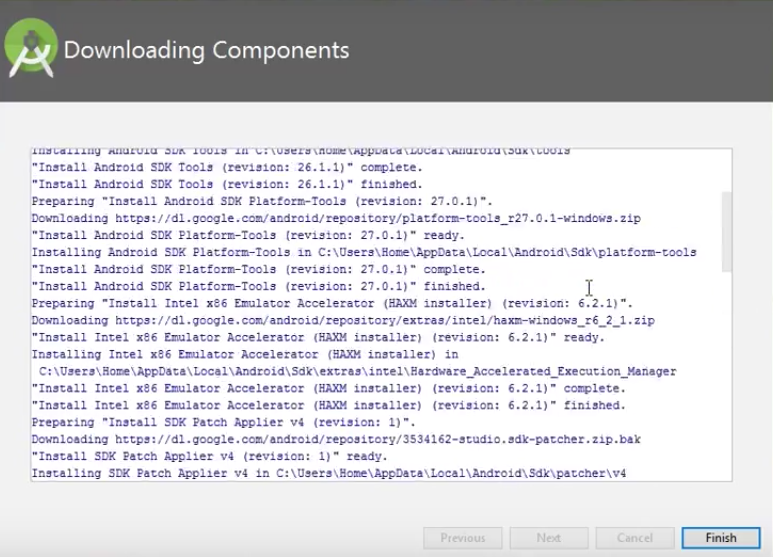
The Android Studio has been successfully configured. Now it’s time to launch and build apps. Click on the Finish button to launch it.
Click on Start a new Android Studio project to build a new app.
Dracula Theme:
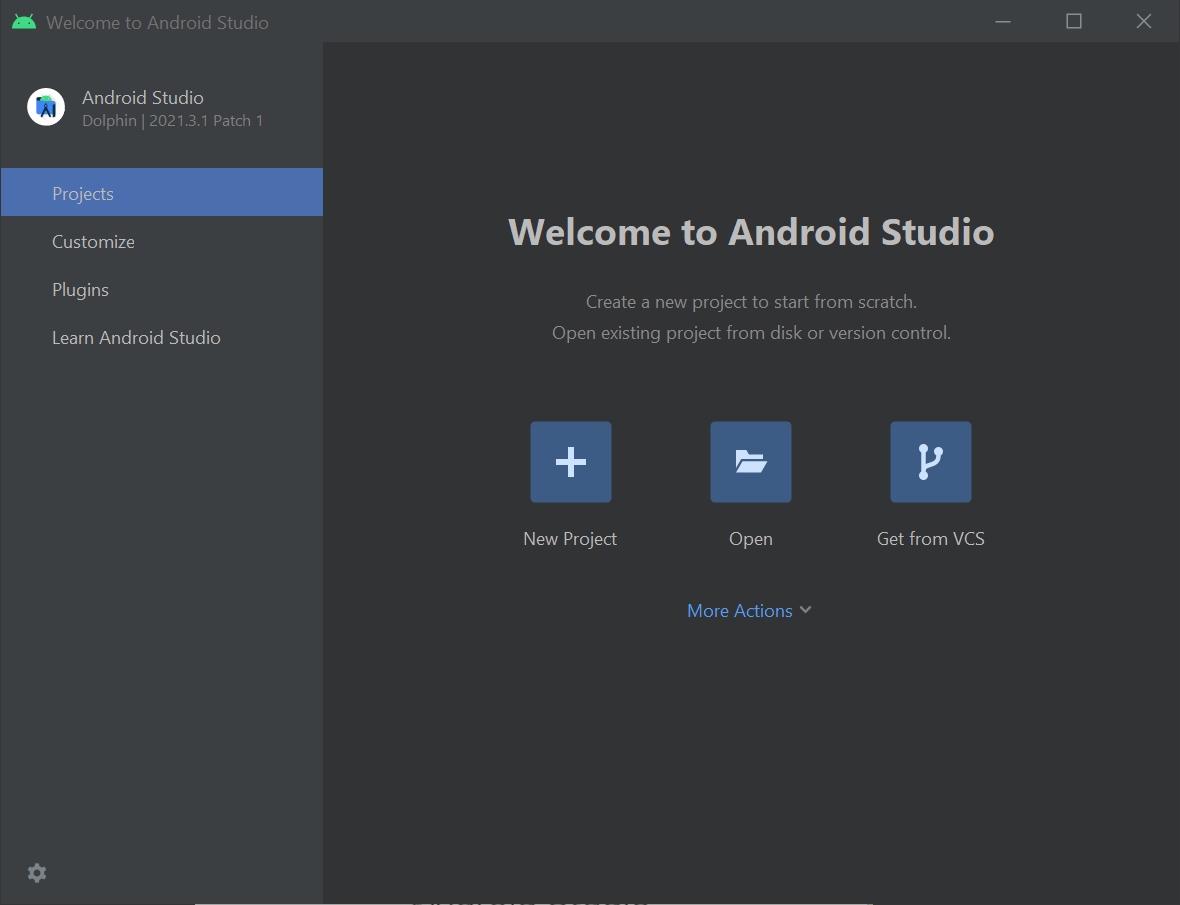
Summary
This post was just a quick installation overview. Next post will be writing a simple test case. With Appium and Python.
Next in the Series:
Related Posts
2023 Phoenix VMUG UserCon
Introduction: The recent 2023 Phoenix VMUG UserCon brought together some like-minded people in the field, with discussions ranging from VMware technologies to best practices for optimizing existing systems.
Read moreRed Hat User Group Insights, Ansible Automation Platform, and ITSM Integration
Introduction: This blog post aims to summarize the key takeaways from this informative workshop. At the recent Red Hat User Group workshop on Red Hat Insights, Red Hat Ansible Automation Platform, and their integration with management (ITSM) systems, such as ServiceNow, provided valuable insights into how these technologies work together.
Read moreRobocopy Examples
Robocopy Examples Robocopy has many command line options and it can be overwhelming to know which commands to use. In this post, we will take a look at how to ues robocopy to copy, mirror, purge Files and Folders.
Read more